| Page : | [ 1 ] | [ 2 ] | [ 3 ] |
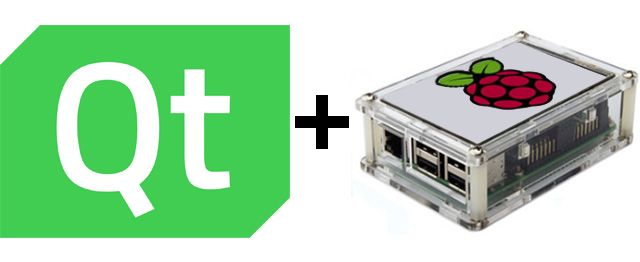
I wanted to do some touch screen GUI projects based on Raspberry Pi 3 and various touch screens with an aim towards making more "stand alone" interfaces to my automation projects. I wanted to be able to use QML based applications so that required OpenGL support.
This is more for my own reference so I can reproduce a working environment. I followed these guides and also some other info online to get this working properly.
Click here for guide. Click here to see other guide.
I also wanted to experiment using a 3.5" TFT (SPI interface) touchscreen so there is info here for setting that up too (obtained from vendor). The particular screen I used here seemed to be from a vendor called "Osoyoo" (at least that's the site where all the install and driver info seemed to be)
Getting Rasbian Jesse onto Raspberry Pi 3
I'm on a Mac so I'm using curl as opposed to wget if I had a linux desktop.
curl -O -L https://downloads.raspberrypi.org/raspbian_lite_latest
unzip raspbian_lite_latest
sudo dd if=./2017-07-05-raspbian-jessie-lite.img of=/dev/diskXX bs=1mNote "diskXX" here refers to the device number of the MicroSD card when plugged into my Mac.
After putting the img file onto the MicroSD card you'll need to make sure you can ssh to it when the Pi boots so a file called "ssh" is required in the boot partition to make this happen. Again, I'm using a mac so this is where it's mounted.
cd /Volumes/boot
touch sshUnmount the MicroSD card, put it in the Pi and boot it. Find it on your network with a network scanner (I used something called Fing on my iPhone).
Ssh to the Pi.
sudo apt-get update
sudo apt-get upgrade
sudo raspi-config When in the configure menu do the following:
go to "Advanced Options" and choose "Expand Filesystem"
go to "Advanced Options" and choose "Memory Split" and specify 128
exit raspi-config and let it reboot
Installing drivers for the 3.5" TFT touchscreen
Click here if you'd like to see the original directions page.
Note: the screen I happen to be using is version 6.2
cd ~/
mkdir drivers
cd drivers
wget http://kedei.net/raspberry/v6_1/LCD_show_v6_1_3.tar.gz
tar xvzf LCD_show_v6_1_3.tar.gz
cd LCD_show_v6_1_3
./LCD35_vAfter the install script finishes it will reboot and you should see normal boot up information on the 3.5" screen!
If at a later time you want to go back to HDMI output then do the following:
cd ~/drivers
cd LCD_show_v6_1_3
./LCD_dhmiAnd whenever you want to go back to the 3.5" display
cd ~/drivers
cd LCD_show_v6_1_3
./LCD35_v Continue to next page to start on Qt installation
| (Page 1 of 3) | ||